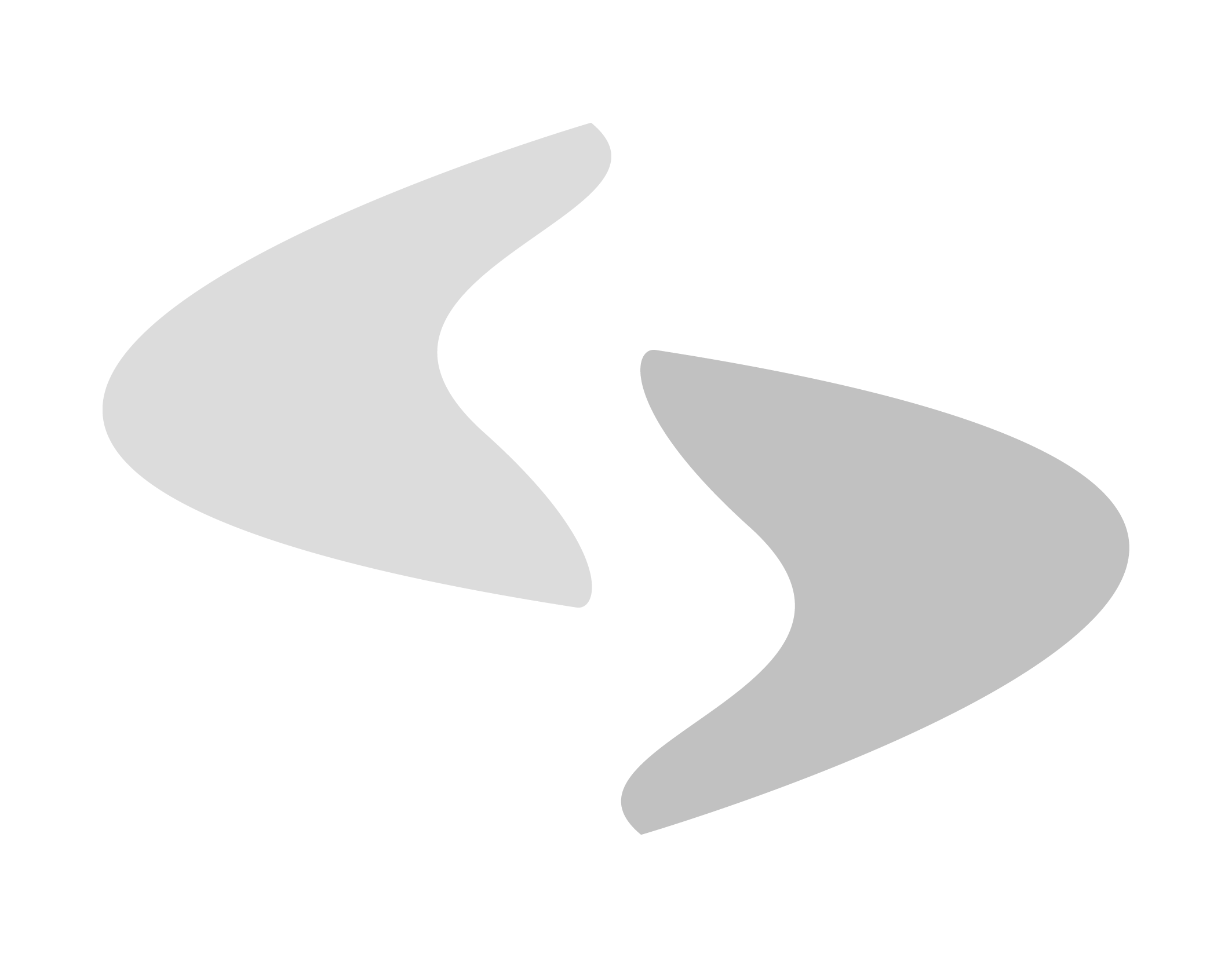Market your campsite on PiNCAMP.COM
CompuSoft offers full integration with ADAC's camping portal PiNCAMP.COM. Thanks to CompuSoft's two-way integration in real time, we ensure that your occupancy and reservations are 100% synchronized with your subscribed booking channels.
Live Channel Manager increases your revenue and fully automates your online sales from a wealth of booking portals across Europe.
PiNCAMP by ADAC
With PiNCAMP, campers from Germany, Austria and Switzerland can book some of the most beautiful campsites in all of Europe with just a few clicks.
With PiNCAMP Online Booking, ADAC offers a simple and powerful system so campers can find and book their campsite online.
Sign up now and generate more bookings from Germany, Austria and Switzerland
In collaboration with PiNCAMP, we offer a simple registration procedure directly from your CompuSoft booking system. Below you will find a guide on how to register your company.
Prices:
CompuSoft sends invoice regarding one-time integration fee of DKK 3,495, - excl. VAT.
PiNCAMP charges for the running fees directly to your campsite. See more on PiNCAMP's website.